Data Protection Services
Data Protection Services
Protection service is a high performance replication service that generates snapshots at the source appliance on a set schedule and save them in a destination appliance. The destination can be either local pools on the same NexentaStor appliance or on a remote NexentaStor appliance. Local replication service replicates data from one dataset to another within one host. Remote service replicates data from one host to another. You can create multiple services from the same source appliance dataset to different destination appliance datasets. Use these snapshots as a backup or an archive, as well as in the disaster recovery use case to handle network failures or sudden power outages. The following screenshot shows an example of the user interface (UI) for managing scheduled or continuous replication services.
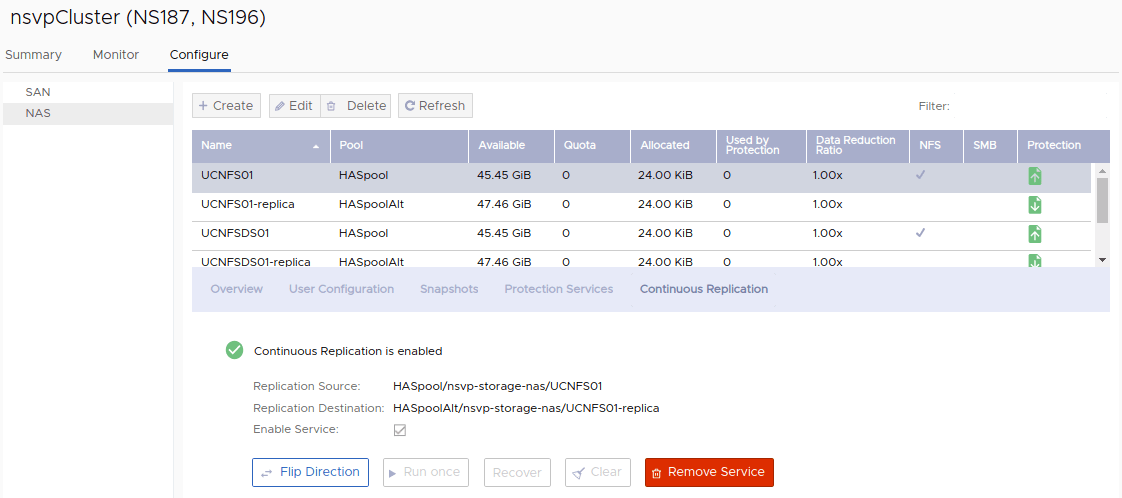
Using the NexentaStor vCenter plugin, you can set up the data protection services for scheduled replication and continuous replication.
Scheduled Replication
Use this service to set up scheduled replication of your datasets (file system, volume, snapshots, datastores) on a regular basis to a local or a remote host(s). Enabled by default with the Enterprise Edition license, with a snapshot schedule of “every 15 minutes” or longer. SR replicates snapshots taken on predefined schedules on the source dataset. If the NexentaStor appliance has the continuous replication license option installed, the snapshot schedule for scheduled replication can be as tight as "every minute".
Continuous Replication (CR)
Use this service to set up continuous replication of your datasets (file system, volume, snapshots, datastores) on a regular basis to a local or a remote host(s) Continuous replication requires the continuous replication license option. CR delivers close to-zero Recovery Point Objective (RPO) over any distance without affecting application performance. CR works by asynchronously replicating every write transaction on the source dataset.
Managing Protection Services
This section demonstrates how to create Protection Services for file systems, volumes, and datastores.
For File Systems and Volumes
To create a protection service for a file system or volume, do the following:
- Go to the Home page and click Nexenta Storage Systems in the right pane
- Select the appliance you want to work with, and click the Manage tab
- Do one of the following:
- Click the SAN button to provide replication service on the Volumes
- Click the NAS button to provide replication service on the File Systems
- Select the File Systems or Volume, and do one of the following:
- For scheduled replication, click Protection Services > Add New Service, choose to replicate the datasets to another pool on the same appliance or a remote host, then select Scheduled Replication as the Service Type
- For continuous replication, click Continuous Replication tab, then click Configure > Continuous Replication
- Select Local Replication to replicate the datasets to another pool on the same appliance, or select the host name in the Remote Appliance field to replicate the datasets to a remote host
- Fill in the Secondary pool and dataset name
- Click Add Schedule
Once you create the scheduled replication service of the file system or volume, it can be managed from the list of actions under the Actions button in the Protection Services tab. See for information on managing the continuous replication service you created for the file system or volume.
For Datastores
To create a protection service for a datastore, do the following:
- Go to the Home page and click Storage in the right pane
- Select the datastore you want to work with, and select Manage > Data Protection
- Do one of the following:
- For scheduled replication, click Protection Services > Add New Service, choose to replicate the datasets to another pool on the same appliance or a remote host, then select Scheduled Replication as the Service Type
- For continuous replication, click Continuous Replication tab, then click Configure > Continuous Replication
- Select Local Replication to replicate the datasets to another pool on the same appliance, or select the host name in the Remote Appliance field to replicate the datasets to a remote host
- Fill in the Secondary pool and dataset name
- Click Add Schedule
Once you create the scheduled replication service for the datastore, it can be managed from the list of actions under the Actions button in the Protection Services tab. See for information on managing the continuous replication service you created for the datastore.
Table “Operations of Scheduled Replication Services”
| Action | Description |
|---|---|
| Run Now | Irrespective of the schedule set for the replication service, you can run the service any time manually after its creation |
| Flip Direction | When this action is invoked, the source dataset becomes the destination dataset and vice-versa. This operation can only be performed on a disabled replication services. For a successful flip direction operation, follow these steps: 1. Stop replication immediately, if running 2. Disable service, if not disabled 3. Unmap source volumes and unshare source file systems 4. Start replication once and wait until it has finished 5. Flip service direction 6. Map volumes 7. Share new source 8. Enable service if it was disabled earlier |
| Clear Replication | This operation clears the state of the service and disables the service |
| Stop Replication | Use this operation to stop the currently running replication service. On the next schedule, the interrupted service will continue to replicate from the point of interruption |
| Remove Service | Using this option you can force the service to be destroyed and also choose to destroy the destination dataset |
Viewing Protection Service Status
This section demonstrates how to view the status of protection services for file systems, volumes, and datastores. To view protection service status for file systems and volumes, do the following:
- Go to the Home page and click Nexenta Storage Systems in the right pane
- Select the appliance where the dataset exists, select the Manage tab
- Do one of the following:
- Click the SAN button to view the replication service on the Volumes
- Alternatively, click the NAS button to view the replication service on the File Systems
- Hover the cursor over the icons in the Protection column to view the protection service status
To view protection service status for datastores, do the following:
- Go to the Home page and click Storage in the right pane
- Select the datastore you want to work with, and select the Manage tab
- Select Data Protection > Protection Services
- Hover the cursor over the icons in the Name column to view the protection service status

