Managing File Systems
This section demonstrates how to create and share file systems.
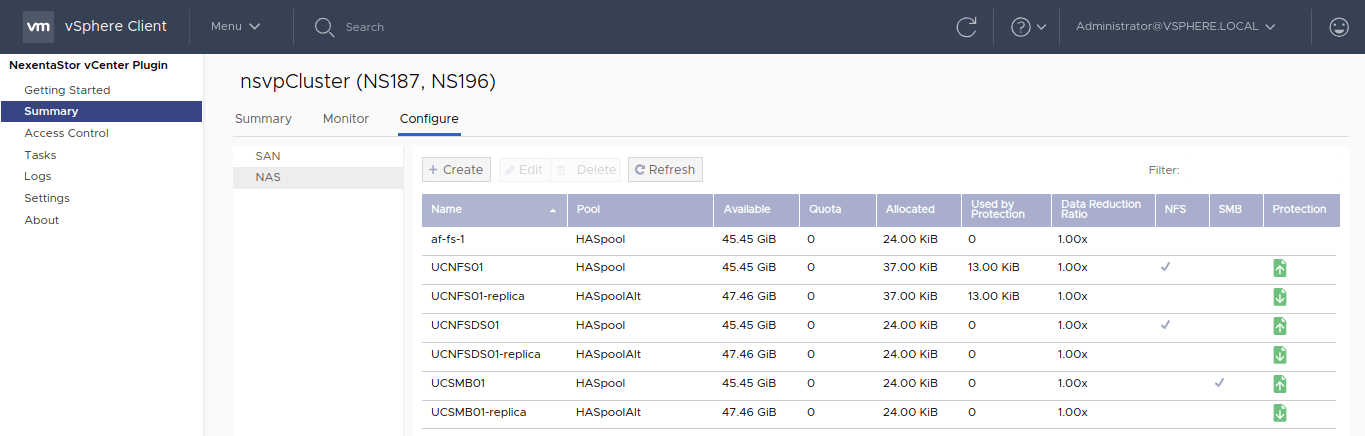
Adding and Configuring Pools
Before you create and share file systems in vCenter, you should have already added and configured pools using the NexentaStor CLI or NexentaFusion. For more information, see the NexentaStor 5.3 CLI Reference Guide or NexentaStor 5.3 CLI Configuration QuickStart.
Creating File Systems
Once you have created a pool, you can create a file system that you can then share using SMB or NFS.
To create a file system, do the following:
- On the Home page, click the Nexenta Storage Systems icon
- Select an appliance, and click the Manage Tab
- Click the NAS button
- In the file systems window, click Create, and do the following:
- Enter the file system name
- Select a pool
- Select either the NFS or SMB share type
- To set data reduction, record size (up to 1MB), capacity limit, and pool reservation, click the Advanced arrow in the Create File System dialog. Review the “File System Properties” table for more information
- Click Create
Table “File System Properties”
| Property | Description |
|---|---|
| Name | The descriptive name of the dataset that cannot be modified after its creation |
| Pool | Select the pool under which you want to create the file system on |
| Share Type | The options are NFS or SMB |
| Advanced Settings | Advanced setting change depending on the share type that you selected |
| Authentication Type (NFS only) | You can select from these two types: System Users (AUTH_SYS) – NFS server passes user and group IDs of UNIX users unauthenticated, this method does not require additional administration No Identity (AUTH_NONE) – NFS server maps NFS clients as an anonymous user nobody. As a consequence, all users must log in as user nobody |
| Anonymous Access | Enable or disable anonymous access for network clients. If enabled, unknown users are recognized as anonymous user nobody |
| Share Access | Enter hosts or networks/subnets for root access |
| Data Reduction | The compression algorithm. Select on to enable the data reduction functionality |
| Reservation | Sets the minimum amount of disk space guaranteed to a dataset and its descendents. When the amount of disk space used is below this value, the dataset is treated as if it were using the amount of space specified by its reservation. Reservations are accounted for in the parent dataset’s disk space used, and count against the parent dataset’s quotas and reservations |
| Record Size | Size of the file system blocks. The default value is 128K |
| Capacity | Optionally, you may select the maximum size of the file system |
Sharing File Systems
This section demonstrates how to share NFS and SMB file systems.
For SMB file systems, the Shared Folders Microsoft Management Console (MMC) must be shared with the admin user account if the domain is not configured. This allows the administrator to use the MMC to configure SMB shares. If domain is configured, then the domain administrator can mount the SMB shares. Also see the Enabling Multi-Tenancy section in this document.
To share NFS or SMB file systems, do the following:
- Click the NAS button
- Select the file system you want
- Click Edit
- Select the share type and Save entry
Protocols Versions
Min and max SMB and NFS protocol versions can be set on server level via NexentaStor CLI.
config set smb.maxProtocolVersion='3.02'
config set nfs.maxVersion='4'
config set nfs.minVersion='2'
The SMB/NFS server has to be restarted.
svc restart smb
svc restart nfs

