Managing Snapshots
As with other features, you may have already created and scheduled snapshots when you configured your NexentaStor 5.3 appliance. The NexentaStor vCenter Web Client Plugin also provides the capability to create scheduled or unscheduled snapshots for datastores, file systems, and volumes. You can create a point-in-time representation of the NexentaStor datasets to preserve the state of the datasets. You can perform the following actions with a snapshot: clone from a snapshot to a new dataset, rollback a dataset to a snapshot, access the data.
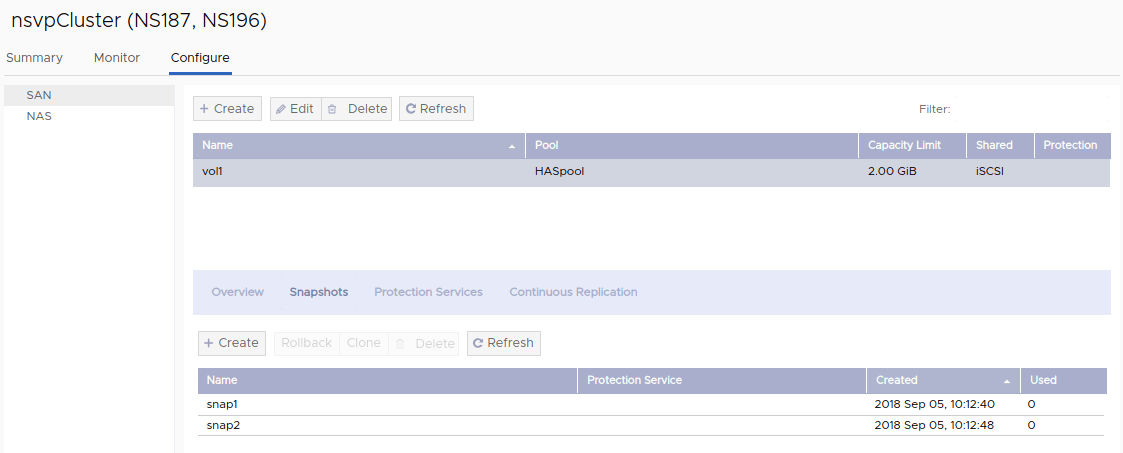
Managing Manual Snapshots Independent of a Data Protection Service
This section demonstrates how to manage snapshot creation manually, independent of Data Protection. For information on how to create scheduled snapshots, see "Managing Scheduled Snapshots Using a Data Protection Service".
To create manual snapshots for file systems or volumes, do the following:
- Go to the Home page and click Nexenta Storage Systems in the right pane
- Under the Nexenta Storage Systems from the left panel, select the appliance you want to work with and click the Manage tab
- Do one of the following:
- Click the SAN button to provide snapshot capabilities on the Volumes
- Click the NAS button to provide snapshot capabilities on the File Systems
Note: You cannot create more than one scheduled snapshot service for a dataset. However, you can always change the schedule for the snapshot service that already exists or add a new schedule to it
- Select the File System or Volume for managing snapshots, then select the Snapshots tab to access Snapshots
- Click Create button
This creates a manual snapshot of the selected file system or volume that is independent of the policies of the protection service even if the dataset has replication service. Once you create the snapshot of the file system or volume, it can be managed from the action buttons listed under the Snapshots tab. For more information, see “Snapshot Operations” table.
Table “Snapshot Operations”
| Action Button | Description |
|---|---|
| Revert | You can revert a file system, a volume, or a datastore to the state captured at the moment of snapshot creation. When you revert, select from the following options: – Overwrite existing volume, file systems, or a datastore from the snapshot – Clone from a snapshot to a new dataset |
| Delete | You can delete any manual snapshots. Use with care when deleting any snapshots because you cannot restore snapshots after deletion. You can only delete snapshots that do not have clones. Note: Deleting snapshots that belong to a protection service may break the service |
To create manual snapshots for datastores, do the following:
- Go to the Home page and click Storage in the right pane
- Select the datastore you want to work with and click the Manage tab
- Click the Data Protection tab, then the Snapshots tab
- Click Create
This creates a snapshot of the selected datastore that is independent of the policies of the protection service even if the dataset has replication service. Once you create the snapshot of the datastore, it can be managed from the action buttons listed under the Snapshots tab. For more information, “Snapshot Operations” table.
To configure a scheduled snapshot, select the Protection Services tab. See Managing scheduled snapshot service for details on how to set up a scheduled snapshot. After you create a snapshot of a volume, a file system, or a datastore, you can manage them using the action buttons in the Data Protection interface.
Managing Scheduled Snapshots Using a Data Protection Service
You can create an automatic periodic snapshot service for a file system, a volume, or a datastore. The service automatically creates a point-in-time representation on a regular frequency (monthly, weekly, daily, hourly), creates snapshots of the datasets and its descendants, and assists in creating a retention policy.
For Volumes and File Systems
To create a scheduled snapshot service for volumes and file systems:
- Go to the Home page and click Nexenta Storage Systems in the right pane
- Select the appliance you want to work with and click the Manage tab
- Do one of the following:
- Click the SAN button to provide snapshot capabilities on the Volumes
- Click the NAS button to provide scheduled snapshot capability on the File Systems
- Select the dataset, and then click on the Protection Services tab
- Click Add New Service button
- In the Create protection service window, select Scheduled Snapshots in the service type drop-down list
- To set a schedule for the snapshot service, click Add Schedule and fill in the required fields in the Add Schedule window
Once you create a scheduled snapshot service, you can manage them using the interface shown in the following figure.
For Datastores
To create a scheduled snapshot service for datastores:
- Go to the Home page and click Storage in the right pane
- Select the datastore created with the NexentaStor vCenter plugin to provide snapshot capabilities
- Click the Manage > Data Protection > Snapshots
- Click Create, then in the Create protection service window select Scheduled Snapshots from the service type drop-down list
- Click Add Schedule to set a schedule for the snapshot service
Once you create the snapshot of the datastore, it can be managed from the action buttons listed under the Protection Services tab. For more information, see “Operations on Scheduled Snapshots Belonging to a Protection Service” table.
Table “Operations on Scheduled Snapshots Belonging to a Protection Service”
| Action | Description |
|---|---|
| Run Now | Irrespective of the schedule set for the snapshot, you can run the service any time manually |
| Enable | When you create a snapshot service, it is enabled by default |
| Disable | You can temporarily disable snapshot services. When you disable a service, it stops creating snapshots for the selected dataset at the scheduled period |
| Delete | You can delete the snapshot services that are no longer in use. When you delete a snapshot service, the information about the service is deleted from VMware vSphere. The snapshots created by this service are not deleted. Note: You cannot delete or disable a snapshot if the protection service is active |

